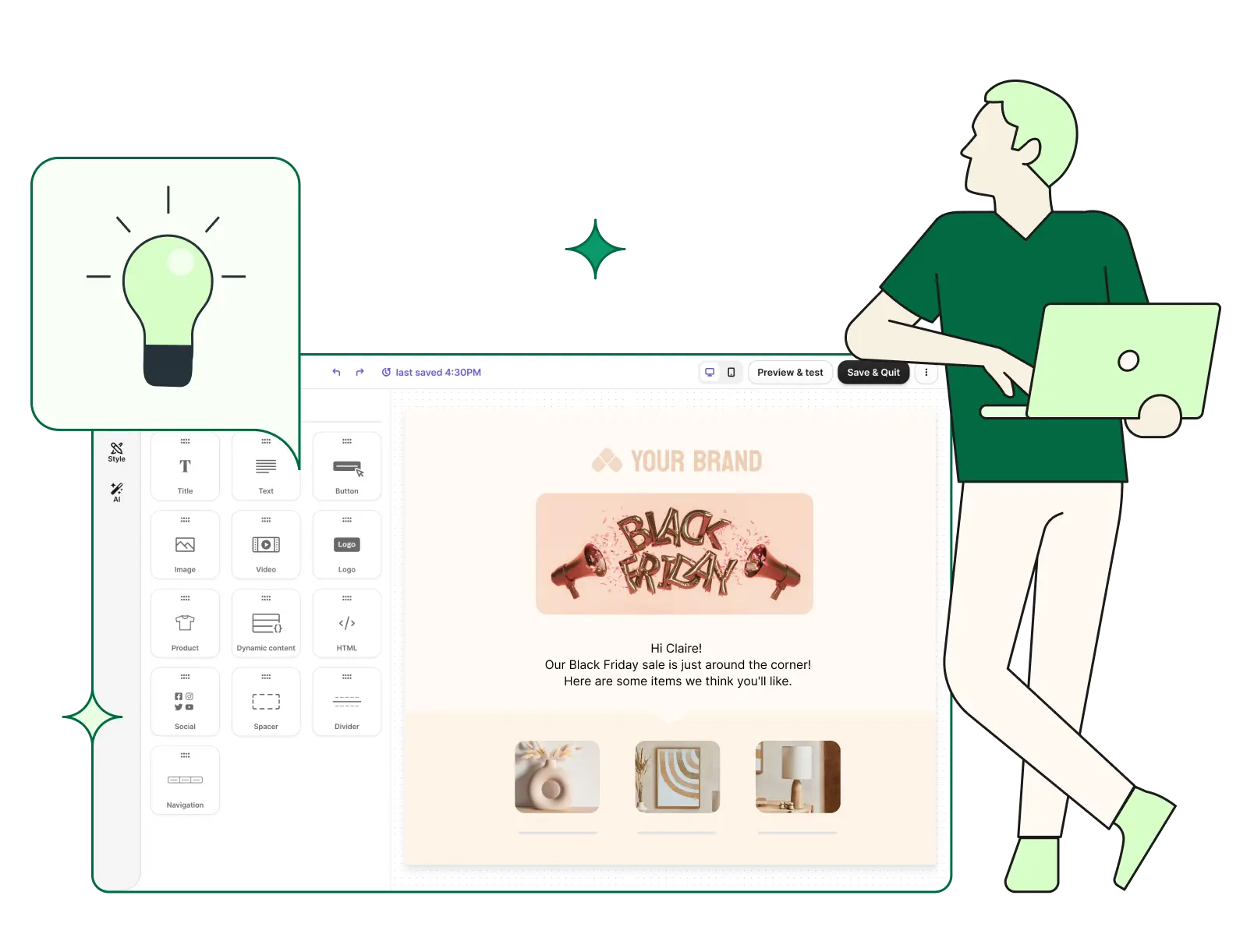Kostenlose responsive Newsletter-Vorlagen
Entdecke unsere kostenlosen responsiven Newsletter-Vorlagen – für jede Branche geeignet und sofort einsatzbereit. Melde dich bei Brevo an und erstelle noch heute ansprechende E-Mails.
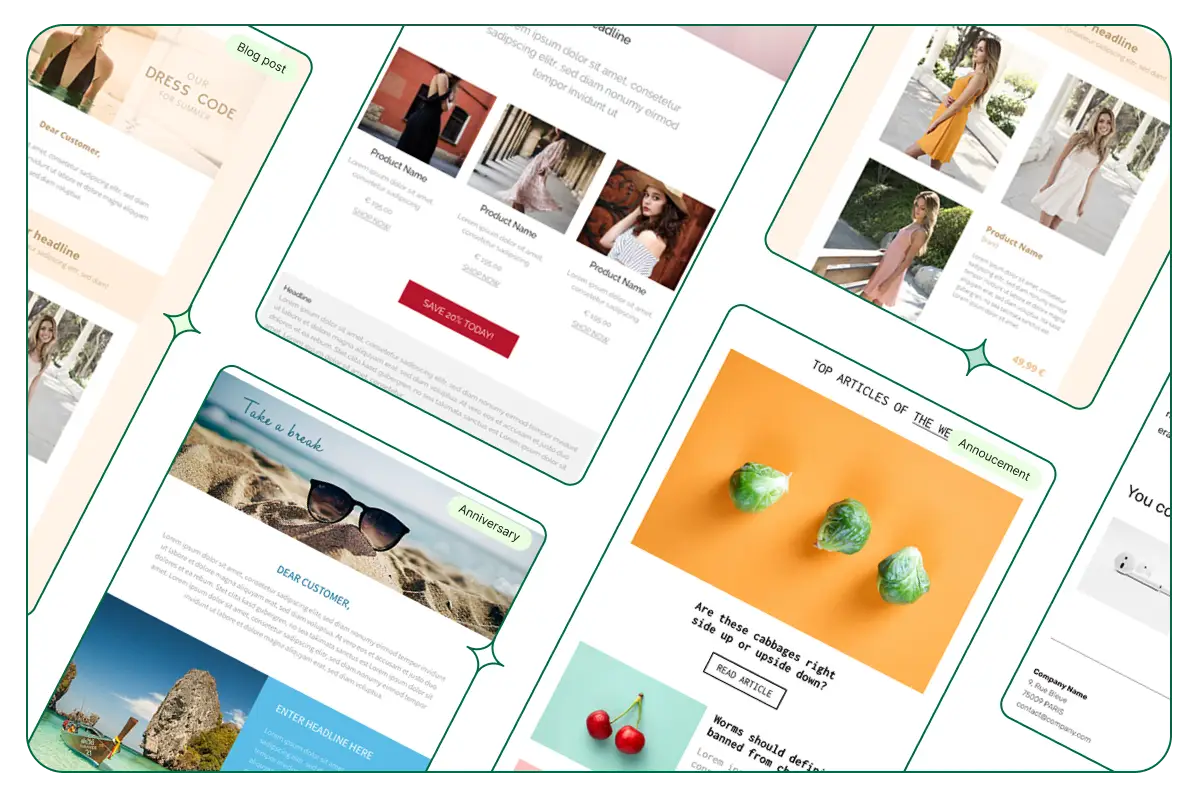
Beliebt bei Nutzer:innen weltweit
Newsletter-Vorlagen für alle – kostenlos und ohne Aufwand
Wähle aus über 40 kostenlosen und vollständig responsiven Newsletter-Vorlagen – sofort einsatzbereit und ohne Programmierkenntnisse nutzbar. Mit einem kostenlosen Brevo-Account erhältst du Zugriff auf die komplette Vorlagengalerie und unsere leistungsstarken E-Mail-Editoren: Drag-and-Drop, Rich Text Format (RTF) oder HTML. So einfach war professionelles E-Mail Design noch nie.
Einfach anpassen – ganz ohne Coding
Wähle eine Vorlage aus und gestalte sie nach deinen Wünschen mit dem intuitiven Drag-and-Drop Editor – keine Programmierkenntnisse nötig. Elemente einfach verschieben, Texte bearbeiten, Design an dein Branding anpassen – all das ist mit nur wenigen Klicks möglich. Du möchtest mehr Kontrolle? Dann nutze unseren HTML Editor oder importiere deine eigenen Vorlagen.